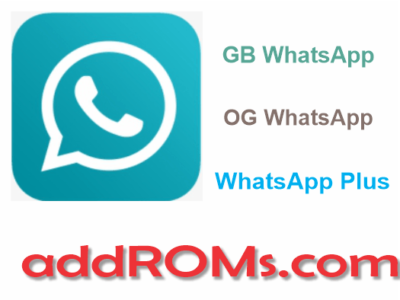What is USB Debugging:
USB debugging is a tool that allows you to control your phone via a computer. it’s also called ADB (Android Debug Bridge) Some people use it for their profession, like developers or testers, while others need it to transfer data from one device to another. But what should you do if you can’t access the screen of your broken phone?
Don’t worry! We have got this covered with our ADB debugging guide for broken screens.
The USB debugging tool is one of the most common ways to transfer data from an Android device to a computer. It is very useful when you want to use your phone as a flash drive, so if you have some important files on it and don’t know how else to recover them, ADB debugging is the way to go!
However, USB debugging cannot be accessed if you have broken screen on your phone because it requires another device to connect with and the ADB option needs to be enabled from the settings menu of Android OS for this connection to work. This means that ADB debugging will not show up unless you can
USB Debugging in Broken Screen:
How to Activate (USB–Debugging) using an OTG adapter and with Wired/Wireless Mouse
With an OTG adapter and a mouse, you can easily enable (ADB) debugging using your broken screen device. All you have to do is plug in the OTG Adapter into the phone and connect a wired mouse to it. Once everything is connected properly,
follow the path below
USB Debugging for Android 2.x to 2.3.x versions:
- Settings -> Applications -> Development -> USB Debugging
USB Debugging for Android: 3.x–4.1.x versions:
- Settings -> Developer Options -> (USB Debugging)
Android 4.x.x and higher:
In this version, the (Debugging USB) Setting is hidden.
To enable this for your device follow the steps:
go into settings and select “About Tablet/Phone” from there press build number seven times until you reach developer options in which a new submenu appears with an option called ‘USB debugging.” enter through those doors by selecting yes on any prompts if needed then make sure it’s enabled!
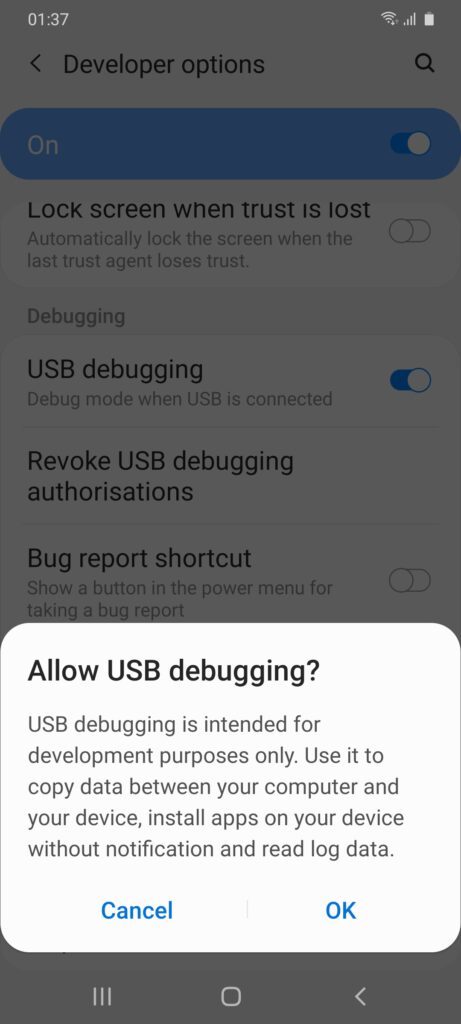
Can follow the commands listed above to enable USB debugging on all android devices.
How to Activate using ADB Commands
If you are not familiar with ADB commands, this guide might be a little hard to follow. That is why we have prepared an easy option for the tutorial as well! This method will require your phone’s USB cable and access to another Android device that has ADB debugging enabled already.
How to enable USB debugging using other tools
Presuming the main reason you want to enable this on a phone with broken screen is for data recovery, there’s also an option of doing it without enabling that setting.
Third-party tools such as Dr Fone’s Toolkit provide this service too but one, in particular, We recommend if your device has crashed or been lost – Android Data Recovery by Sergio Manriquez Puga from Recover My Files LLC
Also You Can Visit: How to Recover Data Phone
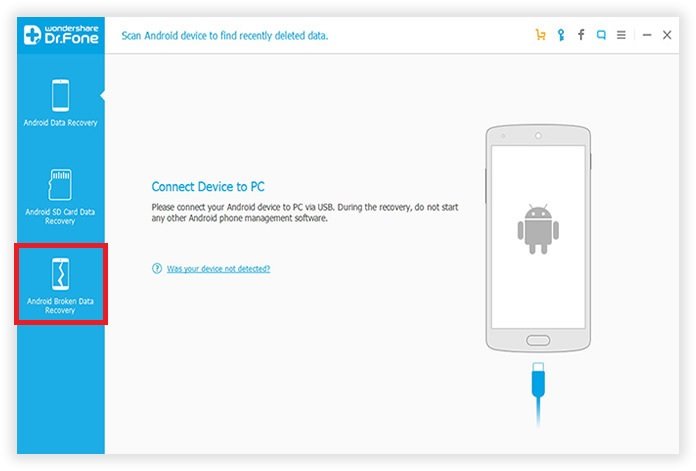
A few months ago when my friend broke her Galaxy S6 Edge. while taking photos at night time I offered help through connecting over WIFI hotspots instead since not everyone had internet access so quickly available nearby all day long these days
By following this tutorial, you should be able to get your Android device working again and use ADB commands with it! If that is not enough though.
This will give you superuser/admin permissions on the phone through ADB, making it easy to enable ADB. All that is left for us to do now is type “settings put global usb_debugging_level (space)enabled” where enabled can be replaced with either true or false.
If it is true, your device will enable ADB and if you replace the word with “false”, it will disable ADB Debugging on your phone. for More Useful Things please like and Subscribe addROMs.com
Congratulations, our mission is accomplished! You now know how to activate ADB on broken screens and transfer data from a phone with a non-functional display. We hope you found this article interesting and informative.
What’s your favorite method for doing these things? Let me know in the comments below so we can share it with others who might need help as well!